Add & modify a layout
Who can do this:
- Anyone with editing permission for Structure
Modify an existing layout or create a unique layout for a specific Group or Team.
Add or modify the layout for the Organization or a specific Group or Team.
To open the settings:
1. Go to Admin ➤ Structure & Settings.
2. Select the Group from the list. If a Team, select the Group first, then the Team.
- This opens the Settings page for the selected Group or Team. If no Group or Team is selected, the settings for the organization is displayed.
3. In the Design section, select one:
4. Proceed to the option you want, below.
A Group or Team automatically inherits the layout and design of the organization, but if you want it to have its own layout, follow the steps below.
When should a Group have its own layout?
It's recommended to use a unique layout for a Group when:
- The content for that Group varies across more than two sections of the layout.
- The features (such as Insurance, Calendar or Rewards) are different from one Group to another.
Learn more at Multiple layouts.
To add a layout:
1. Open the settings for the Group or Team, and under Design, click Add layout.
- A dialog prompts you to confirm the action. A copy of the organization's will be created, which you can then edit.
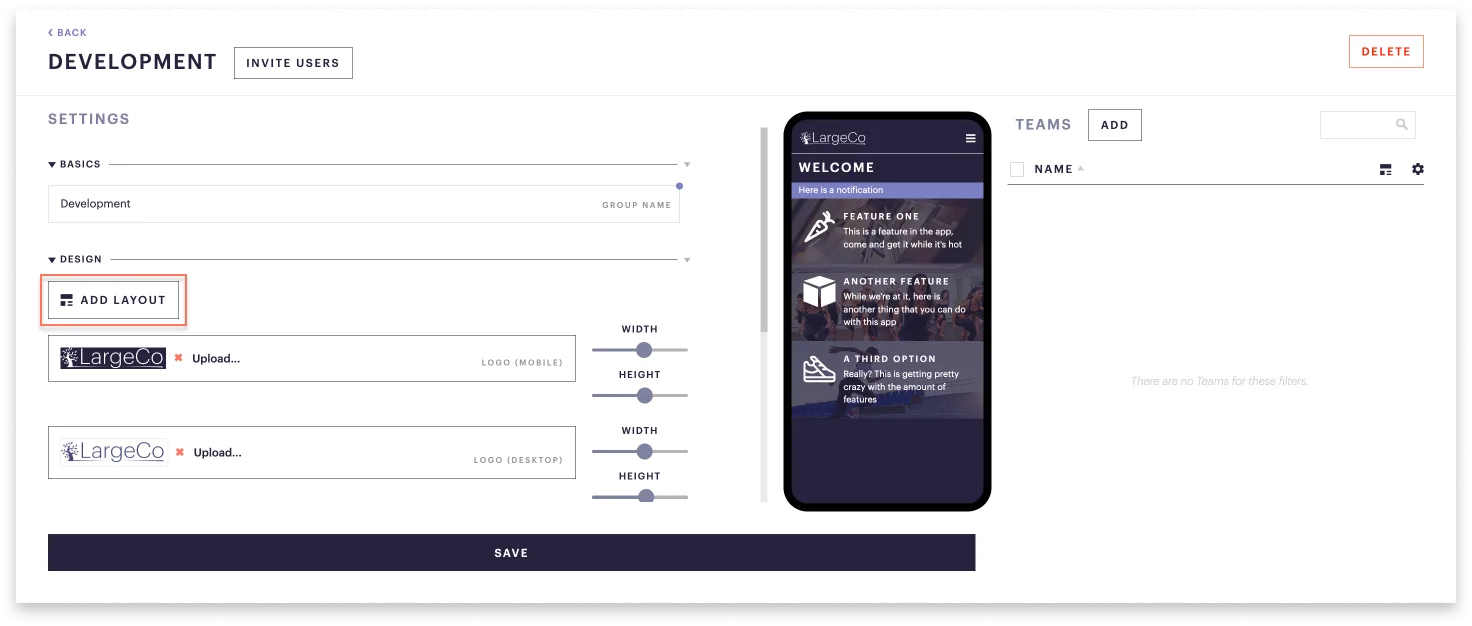
2. Click Save.
- The Edit layout button appears.
Open an existing Group or Team's layout to make changes.
To edit a layout:
1. Open the settings for the Group or Team, and under Design, click Edit layout.
- This loads the layout and a dialog appears notifying you which layout you're editing.
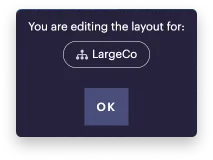
2. Click Ok.
3. (Optional) In the top-right corner of the dashboard, select the Desktop icon.
This opens the desktop view of the layout, which is the best way to make your changes.
I've assigned content to some users and not others. How can I preview the app as a specific user would see it?
In the View as window located below the layout editor, begin typing the user's name to find it in the dropdown, and select it from there. Refer to Use the layout editor for more details.
Permanently delete the layout of a particular Group or Team.
What should I know before removing a layout?
Since this is permanent, you'll want to make sure you're in the settings of the correct Group or Team. Once deleted, the Group or Team will re-inherit the organization's layout.
To remove a layout:
1. Open the settings for the Group or Team.
2. Under Design, select Remove layout.
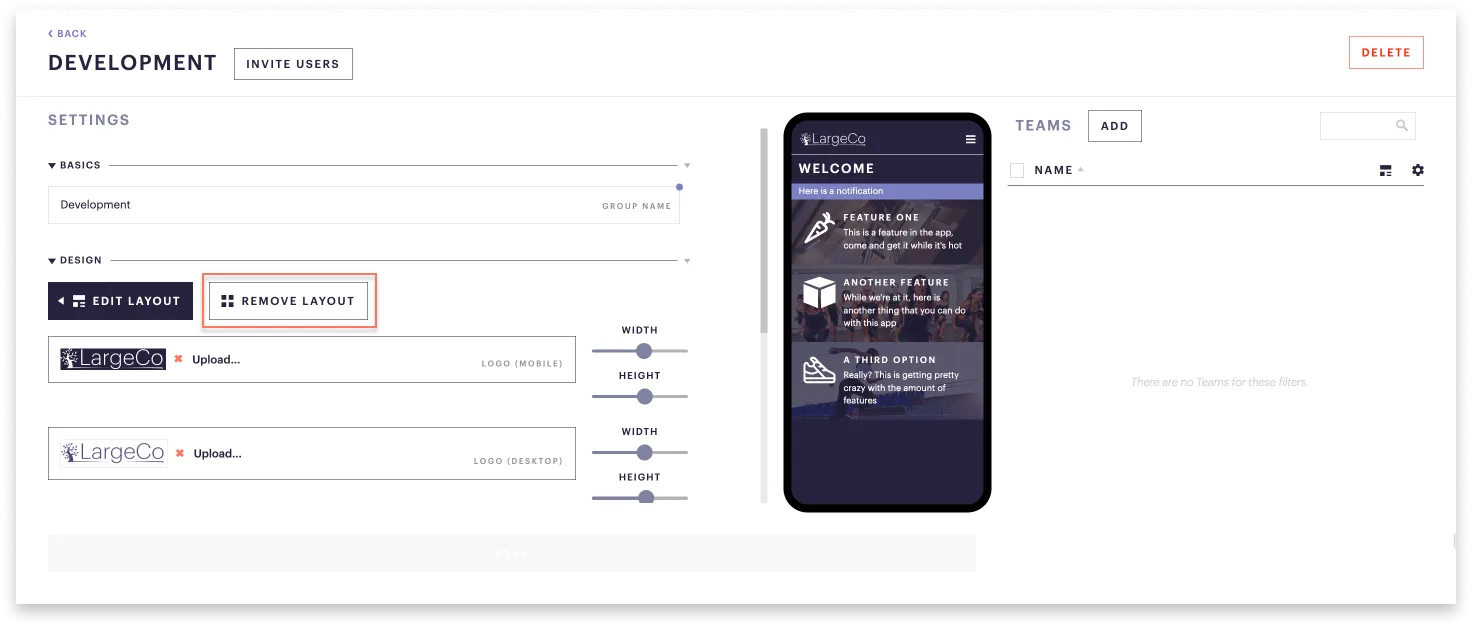
3. Click Save.
The layout is removed. The Group or Team now re-inherits the organization's layout.
